STEPS TO REMOVE POPUP ADS ON ANDROID DEVICES
By ADMIN| October 10, 2018
CATEGORY : BLOG | BLOG DYNAMIC | BUSINESS TRAVEL | LATEST NEWS
TAGS :
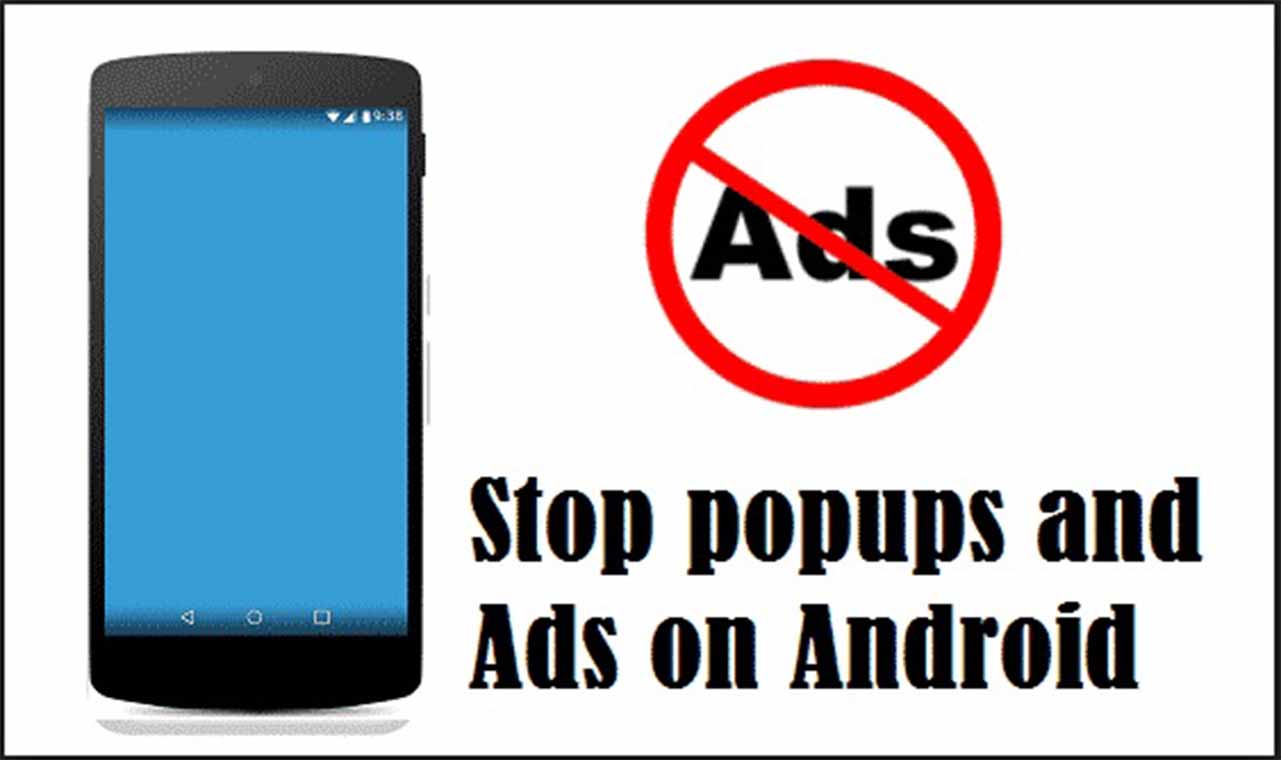
When you browse frequently on your Android device, popups keep flooding your browser every now and then. Popup ads are disturbing. Not only are they ruin our browsing experience, they are also heavy on the pocket for those who use a limited data plan. Browsing lots of sites frequently loads the screen with popup ads. There are no such techniques that can absolutely remove these popup ads. However, following some steps you can still manage to reduce the frustration keeping these ads away from the Android phone. Let’s have a look at them. Here’s how to stop popups on your smartphone. DNS 1: 176.103.130.130DNS 2: 176.103.130.131These are the DNS addresses for Ad Guard’s free DNS servers. Just tap Start, and you should connect to the server.
DNS 1: 176.103.130.130DNS 2: 176.103.130.131These are the DNS addresses for Ad Guard’s free DNS servers. Just tap Start, and you should connect to the server.



Disable Popups On Chrome
- Launch Chrome browser on your Android device.
- Click on the More option, represented by three dots located on the top right corner of the screen.
- From the drop-down menu locate Settings and click on it to eliminate popup ads from your browser.

- Here, scroll down to locate Site Settings and then click on it.

- From Site Settings scroll down and locate Popups option. Click on it.

- Toggle off Pop-ups heading to disable popup ads on Android.

Use Of Ghostery
An example of an add-on that can save you from these popups is Ghostery. It is a privacy browser that helps to block unnecessary pop ups thus securing your privacy. For Android devices, Ghostery comes with a fully functional web browser. Below are the steps to disable popup ads on Android using Ghostery.- Launch Ghostery browser on your Android device.
- Click on the three dots present on the top right corner of the screen.

- Here click on the gear icon, navigate to Settings and then locate Block popups option. Toggle it on.

- You can also navigate to Ghostery > Tracker Blocking Options > Block Everything option, if you wish to restrict almost everything.

Change of DNS
You can change the DNS (Domain Name Server) your device uses to connect to the Internet, re-routing it through. To do this, download a DNS Changer App. Open it, then choose to add a “Custom DNS.” Type the following DNS addresses onto the “DNS 1” and “DNS 2” lines: DNS 1: 176.103.130.130DNS 2: 176.103.130.131These are the DNS addresses for Ad Guard’s free DNS servers. Just tap Start, and you should connect to the server.
DNS 1: 176.103.130.130DNS 2: 176.103.130.131These are the DNS addresses for Ad Guard’s free DNS servers. Just tap Start, and you should connect to the server.Clear the cache and cookies from your browser
Malicious pop-ups appear over websites, taking advantage of exploit to associate themselves with that site each time you log in to that site. In the long run, it’s up to the sites to patch themselves up so this stops happening. In the short-term, clearing your cache can get rid of the pop-ups. You should find options to clear the cache, cookies and site data in your browser in the “History” section of its settings. Go there, and clear everything referring to cookies, site data and caches.
Disable popups on Firefox
Firefox for Android doesn’t have a built-in pop-up blocker like Chrome, but it do supports add-ons, that means you can try the Popup Blocker Strict and Popup Blocker Ultimate add-ons.
Scan Your Android Phone for Malware
Malware can mean spyware, ransomware, and adware. They deliver ads automatically. If you have some kind of anti-virus on your device, make sure it’s configured to do automatic scans. In this situation you need to go into the program and manually scan it yourself to make sure that the pop-ups you have are not adware. There are also many websites that can scan your device.
Track Down the App Causing Popups
If you have been getting pop-ups for a while but you don’t know what’s causing them, then it’s possible they’re being caused by an intrusive app that you installed on your device. If you suddenly start getting pop-ups and have recently installed an app, the app you just installed is a duplicate one. Immediatedly you need to uninstall it.
