HOW TO TROUBLESHOOT FLASH VIDEOS WHICH ARE NOT WORKING ON MAC?
By ADMIN| October 11, 2018
CATEGORY : BLOG | BLOG DYNAMIC | LATEST NEWS
TAGS :
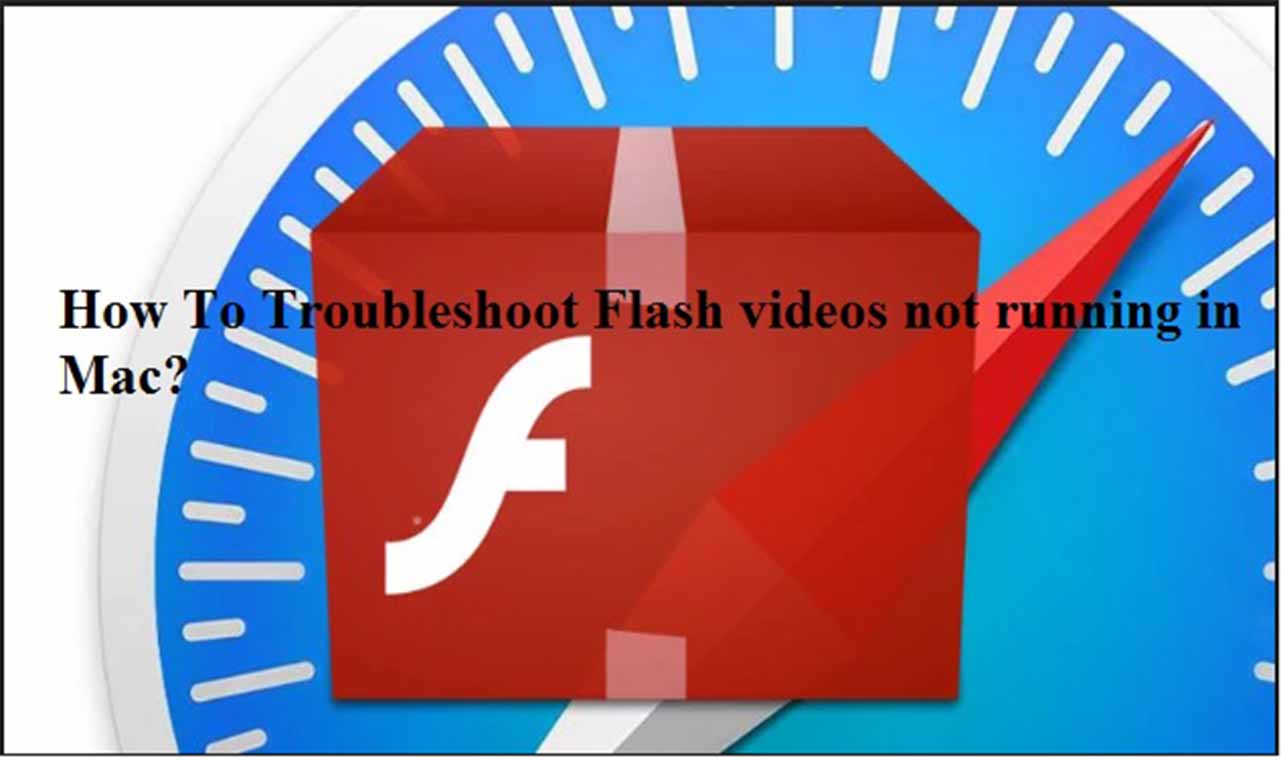
Sometimes you get an error message or a black screen while streaming an online video or playing online video game. That means Adobe Flash is required to play this video. Most of the users face this Flash Video not working problem while they play Flash content on Mac.The problem can occur due to compatibility issue with your browser or there may be many other reasons. However, to resolve this issue you just need to do some basic troubleshooting.
 Once you will click on the link you get a web page where you need to check all the features should be check marked. If not, that means you will have to update your browser.
Once you will click on the link you get a web page where you need to check all the features should be check marked. If not, that means you will have to update your browser.
Uninstall and Reinstall Adobe Flash Player (Reinstall the latest version)
If the installed Adobe Flash Player is outdated or corrupted, re-installation of the product is required to replace the corrupt files. Go to the official website of Adobe to uninstall the Flash Player. Once the page opens, follow the instructions to uninstall the Flash Player. After uninstalling, all traces will be removed from the database. Now reboot your Mac and re-install the latest version of the Flash Player from its website. This would help you to resolve the Flash Video not working problem. If the problem persists then you can move to the next steps ahead.
Enable Flash in Web Browser (Google Chrome/Safari)
If you still face a problem after installing the latest version of Flash Player, you need to enable the Flash in web browser. Follow the steps below:For Google Chrome Browser
- Launch the Chrome browser.
- Tap on 3-dots menu placed at top right corner.
- Now, scroll down and click on Settings.

- In the Settings, scroll down and tap on Advanced.
- Here, under Privacy & Security, click on Content Settings.

- Now scroll down, and tap on the Flash.
- Finally, enable, Ask First (recommended).

For Safari Browser
- Launch the Safari browser.
- Now, click on Safari at the top left corner.
- Tap on the Preferences.

- Now, tap on Websites and validate that Adobe Flash Player is check marked.
- Next at the bottom, you can see option to enable the list of sites.

- We suggest you stick with the default option, enable site by site basis.
Clear Cache of Web Browser
If Flash Video is still not playing, then it’s time to clear the cache of your browser. Sometimes, web page uses old saved cache instead of latest ones causing trouble. To clear your Chrome browser cache:- Go to the 3 dots menu and hover the mouse on More tools.
- Click on Clear Browsing Data.

- Now, a window will open, here validate Cached images and files option are check marked.
- Next, click on Clear Data button.

Enable JavaScript and disable pop-up Blocking
Many videos require JavaScript. Thus it should be active to play those videos. If you have installed ad blocker or extension which may block JavaScript then you need to disable it from browser settings. Make sure that you have enable JavaScript. You should also disable the pop-up blocking. To enable JavaScript, you may follow the steps below:For Google Chrome Browser
- Launch the Chrome browser.
- Tap on 3-dots menu placed at top right corner.
- Now, scroll down and click on Settings.
- In the Settings, scroll down and tap on Advanced.
- Here, under Privacy & Security, click on Content settings.
- Now scroll down, and tap on the JavaScript.

- Finally, enable Allowed (recommended).
For Safari Browser
- Launch the Safari browser.
- Now, click on Safari at the top left corner.
- Tap on the Preferences.
- Now, tap on Security tab and check mark enable JavaScript and block pop-up windows.

Check YouTube Settings for HTML 5
You can get the flash problem while watching online videos on YouTube. As YouTube supports HTML 5, run it on the latest version of the browser so it can support all features of it. To check the HTML 5 full features, you need to click on the link here. Once you will click on the link you get a web page where you need to check all the features should be check marked. If not, that means you will have to update your browser.
Once you will click on the link you get a web page where you need to check all the features should be check marked. If not, that means you will have to update your browser.