A COMPLETE GUIDE TO FLEXBOX IN 20 MINUTES
By ADMIN| May 19, 2017
CATEGORY : LATEST NEWS
TAGS :
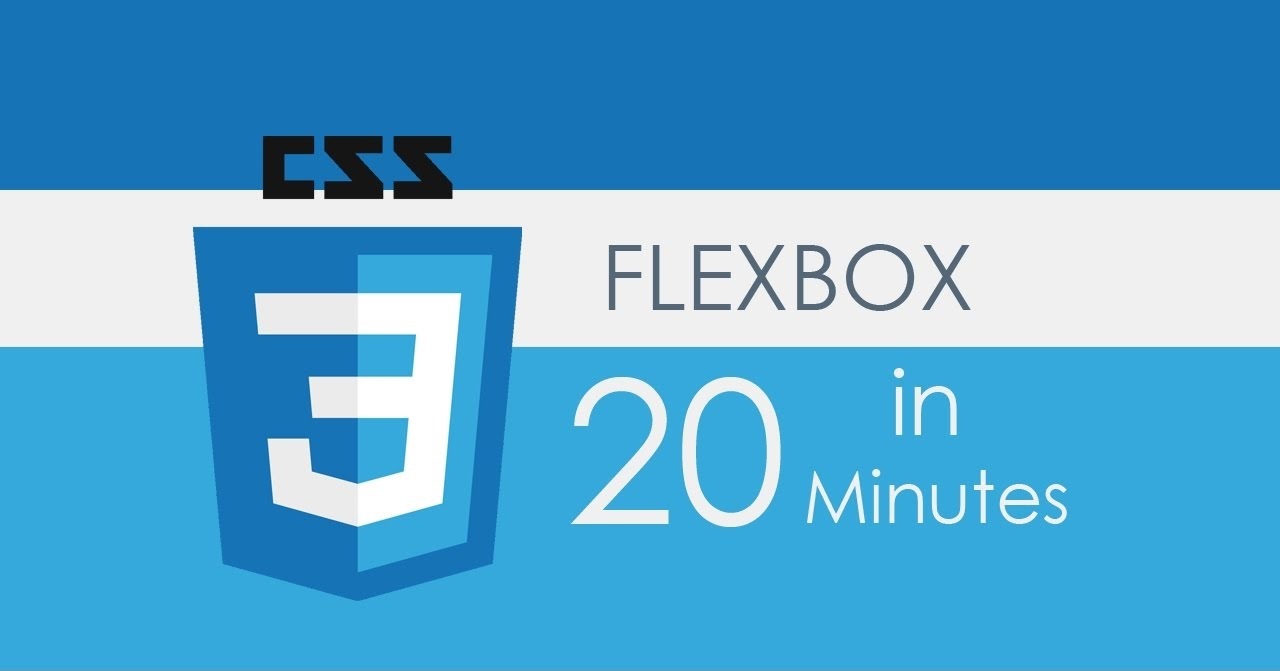
The CSS3 Flexible Box, or flexbox, is a layout mode providing for the arrangement of elements on a page such that the elements behave predictably when the page layout must accommodate different screen sizes and different display devices.Source: www.css-tricks.com
 This establishes the main-axis, thus defining the direction flex items are placed in the flex container. Flexbox is (aside from optional wrapping) a single-direction layout concept. Think of flex items as primarily laying out either in horizontal rows or vertical columns.
This establishes the main-axis, thus defining the direction flex items are placed in the flex container. Flexbox is (aside from optional wrapping) a single-direction layout concept. Think of flex items as primarily laying out either in horizontal rows or vertical columns. By default, flex items will all try to fit onto one line. You can change that and allow the items to wrap as needed with this property.
By default, flex items will all try to fit onto one line. You can change that and allow the items to wrap as needed with this property. This defines the alignment along the main axis. It helps distribute extra free space left over when either all the flex items on a line are inflexible, or are flexible but have reached their maximum size. It also exerts some control over the alignment of items when they overflow the line.
This defines the alignment along the main axis. It helps distribute extra free space left over when either all the flex items on a line are inflexible, or are flexible but have reached their maximum size. It also exerts some control over the alignment of items when they overflow the line. This defines the default behaviour for how flex items are laid out along the cross axis on the current line. Think of it as the
This defines the default behaviour for how flex items are laid out along the cross axis on the current line. Think of it as the  This aligns a flex container's lines within when there is extra space in the cross-axis, similar to how
This aligns a flex container's lines within when there is extra space in the cross-axis, similar to how

 By default, flex items are laid out in the source order. However, the
By default, flex items are laid out in the source order. However, the  This defines the ability for a flex item to grow if necessary. It accepts a unitless value that serves as a proportion. It dictates what amount of the available space inside the flex container the item should take up.If all items have
This defines the ability for a flex item to grow if necessary. It accepts a unitless value that serves as a proportion. It dictates what amount of the available space inside the flex container the item should take up.If all items have  This allows the default alignment (or the one specified by
This allows the default alignment (or the one specified by
Background
The Flexbox Layout (Flexible Box) module (currently a W3C Last Call Working Draft) aims at providing a more efficient way to lay out, align and distribute space among items in a container, even when their size is unknown and/or dynamic (thus the word "flex"). The main idea behind the flex layout is to give the container the ability to alter its items' width/height (and order) to best fill the available space (mostly to accommodate to all kind of display devices and screen sizes). A flex container expands items to fill available free space, or shrinks them to prevent overflow.Most importantly, the flexbox layout is direction-agnostic as opposed to the regular layouts (block which is vertically-based and inline which is horizontally-based). While those work well for pages, they lack flexibility (no pun intended) to support large or complex applications (especially when it comes to orientation changing, resizing, stretching, shrinking, etc.).Note: Flexbox layout is most appropriate to the components of an application, and small-scale layouts, while the Grid layout is intended for larger scale layouts.Basics & Terminology
Properties for the Parent (flex container)
#display
This defines a flex container; inline or block depending on the given value. It enables a flex context for all its direct children..container {
display: flex; /* or inline-flex */
}#flex-direction
.container {
flex-direction: row | row-reverse | column | column-reverse;
}row(default): left to right inltr; right to left inrtlrow-reverse: right to left inltr; left to right inrtlcolumn: same asrowbut top to bottomcolumn-reverse: same asrow-reversebut bottom to top
#flex-wrap
.container{
flex-wrap: nowrap | wrap | wrap-reverse;
}nowrap(default): all flex items will be on one linewrap: flex items will wrap onto multiple lines, from top to bottom.wrap-reverse: flex items will wrap onto multiple lines from bottom to top.
flex-wrap here.#flex-flow (Applies to: parent flex container element)
This is a shorthandflex-direction and flex-wrap properties, which together define the flex container's main and cross axes. Default is row nowrap.flex-flow: <‘flex-direction’> || <‘flex-wrap’>#justify-content
.container {
justify-content: flex-start | flex-end | center | space-between | space-around;
}flex-start(default): items are packed toward the start lineflex-end: items are packed toward to end linecenter: items are centered along the linespace-between: items are evenly distributed in the line; first item is on the start line, last item on the end linespace-around: items are evenly distributed in the line with equal space around them. Note that visually the spaces aren't equal, since all the items have equal space on both sides. The first item will have one unit of space against the container edge, but two units of space between the next item because that next item has its own spacing that applies.
#align-items
justify-content version for the cross-axis (perpendicular to the main-axis)..container {
align-items: flex-start | flex-end | center | baseline | stretch;
}flex-start: cross-start margin edge of the items is placed on the cross-start lineflex-end: cross-end margin edge of the items is placed on the cross-end linecenter: items are centered in the cross-axisbaseline: items are aligned such as their baselines alignstretch(default): stretch to fill the container (still respect min-width/max-width)
#align-content
justify-content aligns individual items within the main-axis.Note: this property has no effect when there is only one line of flex items..container {
align-content: flex-start | flex-end | center | space-between | space-around | stretch;
}flex-start: lines packed to the start of the containerflex-end: lines packed to the end of the containercenter: lines packed to the center of the containerspace-between: lines evenly distributed; the first line is at the start of the container while the last one is at the endspace-around: lines evenly distributed with equal space around each linestretch(default): lines stretch to take up the remaining space
Properties for the Children (flex items)
#order
order property controls the order in which they appear in the flex container..item {
order: <integer>;
}#flex-grow
flex-grow set to 1, the remaining space in the container will be distributed equally to all children. If one of the children has a value of 2, the remaining space would take up twice as much space as the others (or it will try to, at least)..item {
flex-grow: <number>; /* default 0 */
}#flex-shrink
This defines the ability for a flex item to shrink if necessary..item {
flex-shrink: <number>; /* default 1 */
}#flex-basis
This defines the default size of an element before the remaining space is distributed. It can be a length (e.g. 20%, 5rem, etc.) or a keyword. Theauto keyword means "look at my width or height property" (which was temporarily done by the main-size keyword until deprecated). The content keyword means "size it based on the item's content" - this keyword isn't well supported yet, so it's hard to test and harder to know what its brethren max-content, min-content, and fit-content do..item {
flex-basis: <length> | auto; /* default auto */
}0, the extra space around content isn't factored in. If set to auto, the extra space is distributed based on its flex-grow value. See this graphic.#flex
This is the shorthand forflex-grow, flex-shrink and flex-basis combined. The second and third parameters (flex-shrink and flex-basis) are optional. Default is 0 1 auto..item {
flex: none | [ <'flex-grow'> <'flex-shrink'>? || <'flex-basis'> ]
}#align-self
align-items) to be overridden for individual flex items.Please see the align-items explanation to understand the available values..item {
align-self: auto | flex-start | flex-end | center | baseline | stretch;
}float, clear and vertical-align have no effect on a flex item.