HOW TO OPERATE APPLE’S VOICE MEMOS APP?
By ADMIN| November 19, 2018
CATEGORY : BLOG | BLOG DYNAMIC | DEV
TAGS :
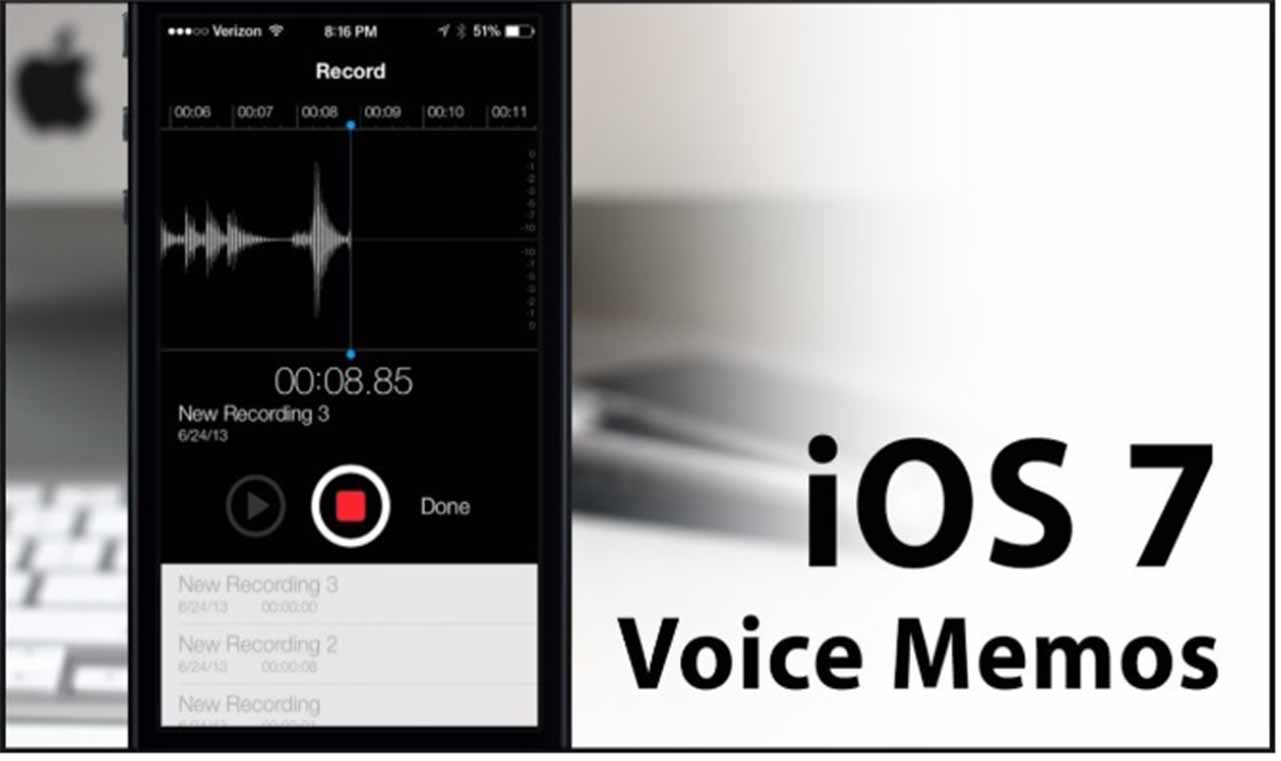
Voice memos application are one of the best apps of iOS. It has a lot of features and functions to make your life easier. Voice memos helps a lot for taking notes and recording lectures. But, Apple’s Voice memo app offers extremely goof features other than, editing and trimming your recording. So, let’s check out how to operate Apple’s Voice Memos app smoothly.
How to Use Voice Memos App for Recording?
- Access the Voice Memo app from your Home screen.

- Click on the red circle record button.

- Click on the white button which is above the record tab to show the pause.
- You need to click on the pause button if you want to pause the recording.
- Hit Done. You will notice you recording in the recording list which is listed at the record tab.

How to Share Your Voice Memo Recording?
- Open Apple’s Voice Memos app.

- Select the existing recording in the app that you want to share.

- Hit More button, at the bottom-left of the same recording.

- Click on Share.

- Choose the method, you want to use to share your recordings.
How to Listen to Your Previously Recorded Memos?
- Launch the Voice Memos app.
- Click on the Voice memo of your choice.
- Hit Play Button.

How to Tweak the Name Of The Recordings?
- Open the Voice Memos.
- Click on the recording you want to tweak name.
- Hit on the name of the recording. The name of the recording will be displayed in blue.
- Type down the new name you want to use.
- Now, click anywhere on the screen to save the changes.
How to Edit Voice Memos?
- Access your Voice Memos app from your Home screen.

- Click on the recording that you want to edit. Choose more button located at the left of the recording.

- Hit Edit Recording.

- Click on the Trim button to initiate the editing.

- Drag your trimer slider to both the ends to trim of the desired part of the recording.

- Click on the Trim to trim off unwanted part of the recordings. You can also remove the remaining recording by clicking on delete button.
- Choose Save and then Done.
