SECURE MAC DATA USING FILEVAULT ENCRYPTION
By ADMIN| October 5, 2018
CATEGORY : BLOG | BLOG DYNAMIC | LATEST NEWS
TAGS :
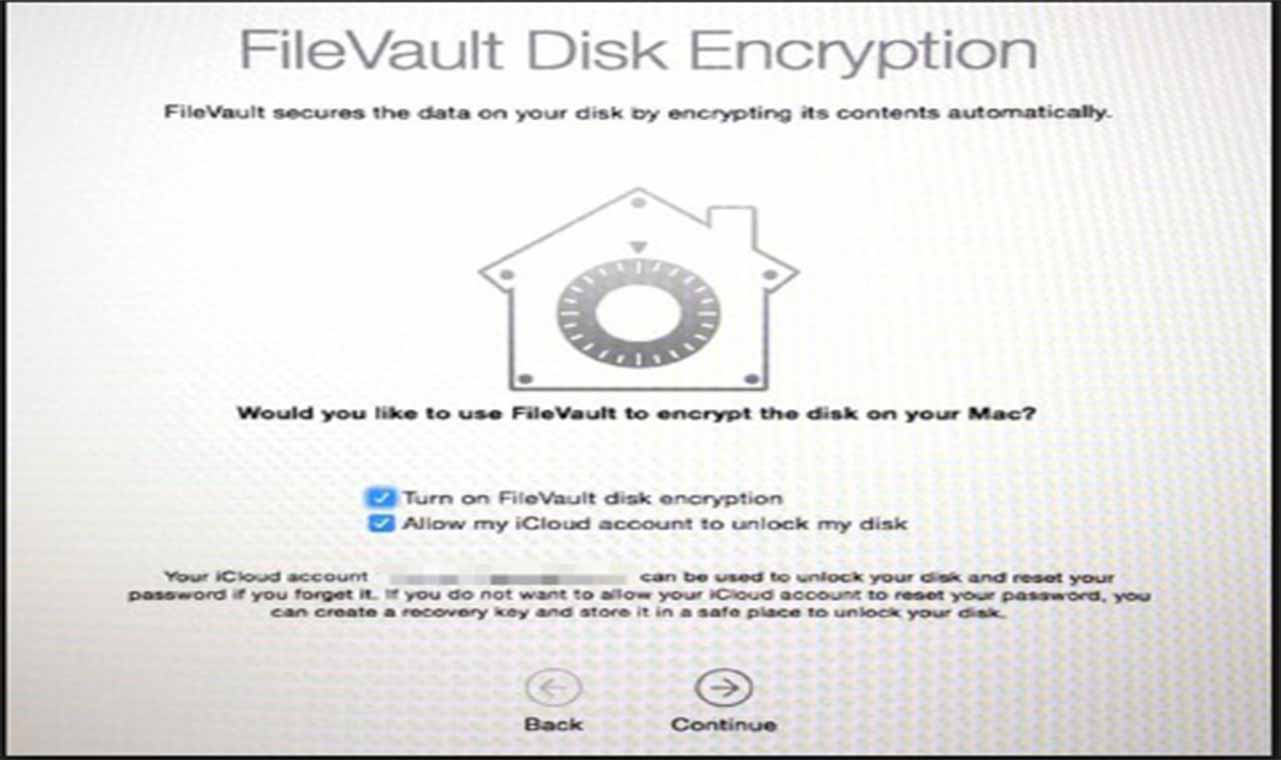
Mac OS X provides a built-in disk encryption feature called FileVault. It uses XTS- AES-128-bit encryption with a 256-bit key to protect all your files located on the drive. Once you enable the feature on Mac, it starts encrypting your files and folders located on the drive. It helps to prevent unauthorized access to the Mac.This feature offers on-the-fly encryption for every new and modified file on your Mac. It does not take time but there is a slight issue involved while using it on your Mac. Mac which are having SSD installed will not notice any performance difference, but some of older Mac versions with slower hardware, may notice some performance changes.
How to enable FileVault Encryption on Mac:
You can follow the steps below to enable FileVault Encryption on your Mac.- Click the Apple menu button on the top left of your screen.
- Click System Preferences.

- From the System Preferences window, click on Security & Privacy option.

- Here, click on the little lock icon placed on the lower left corner of the window.

- When prompted, enter your Admin Username and Password.
- On Security & Privacy window, click on the FileVault tab.

- Click on Turn ON FileVault.

- A new window will open. Here you will get two options. You can select any one of them to unlock the Encrypted Disk and click on Continue.

- If you have selected, Create a Recovery Key option, please note down the recovery key that shows on the next screen and store it in a safe place.

- The key is a 24-character alphanumeric password to decrypt the drive.

- If you have multiple User Accounts on Mac, you must enable FileVault access individually for each Account by clicking on Enable User option. Once you have Enabled Users, click on the Continue button.

- Now, click on the Restart button to start encryption process of files.

- The process takes time as it depends on the amount of data you have.[caption id="attachment_3451" align="aligncenter" width="474"]
 FileVault[/caption]
FileVault[/caption]
