HOW TO TURN OFF WINDOWS SMART-SCREEN FILTER IN WINDOWS 10?
By ADMIN| September 7, 2018
CATEGORY : BLOG | BLOG DYNAMIC | DEV | LATEST NEWS
TAGS :
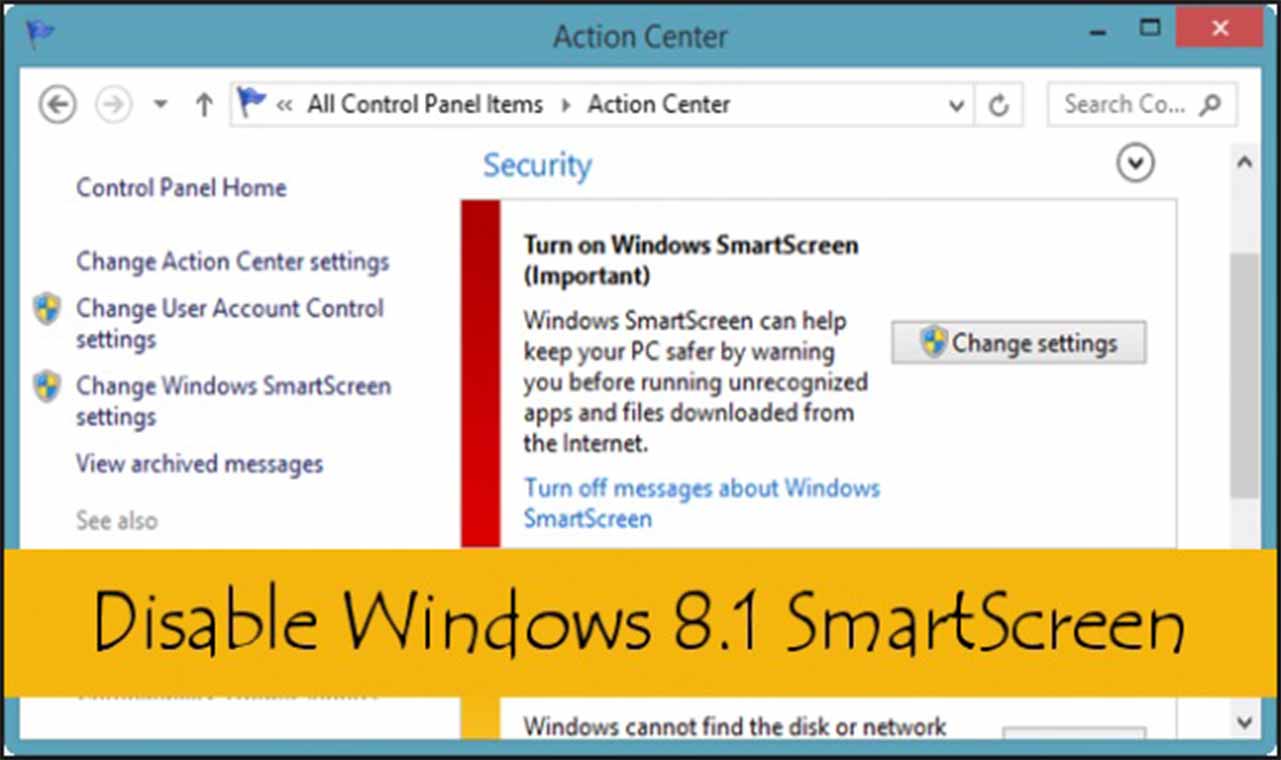
Windows SmartScreen is an in-built feature which blocks all the harmful threats, files, programs and websites from running. It even issues a warning when you try to run a website if SmartScreen Filter doesn’t recognize it as safe.You can call it a security filter which secures your PC in order to prevent security risks. Microsoft has implemented this security mechanism in later versions of Windows as well. Although, it’s a smart security feature, but sometimes it becomes annoying. It shows an alert message for almost every third-party program installed. Let’s take a look on how to turn it off.
Although, it’s a smart security feature, but sometimes it becomes annoying. It shows an alert message for almost every third-party program installed. Let’s take a look on how to turn it off.
 Although, it’s a smart security feature, but sometimes it becomes annoying. It shows an alert message for almost every third-party program installed. Let’s take a look on how to turn it off.
Although, it’s a smart security feature, but sometimes it becomes annoying. It shows an alert message for almost every third-party program installed. Let’s take a look on how to turn it off.How to Disable SmartScreen Filter Windows 10 & 8?
It is always important to keep SmartScreen Filter enabled, but in case you think that there are some websites which are safe to open, but it is restricting you to do so, then follow the steps below to turn it off.Turning off in Windows 8:
- Go to Control Panel.
- Click on ‘System & Security’.

- Under System & Security header, select ‘Action Center’ > expand the security list to explore more settings.

- Click on ‘Change Windows SmartScreen Settings’ option.

- When you click on it, a new dialog box may appear, asking you to enter your computer password.
- Complete the final step, by disabling Windows SmartScreen > Tap OK!

Turning it off in Windows 10
- Go to Windows Defender Settings.
- Tap on ‘App & browser control’ option. Here you will see three different options of SmartScreen Filters. Configure each according to your requirement.
- Block– to stop unidentified applications from running.
- Warn– to alert user through a Warning Message.
- Off- Disable Windows SmartScreen completely.

- Under “Check apps and files” option > The SmartScreen Filter protects you from downloading or installing any harmful files. If kept on Block or Warn, it will display a warning message or block the source automatically.
- Select your choice > OFF

- Under “SmartScreen for Microsoft Edge” option > It protects and controls infectious sites & downloads.
- Select your choice > OFF

- Under “SmartScreen for Windows Store Apps” option > It protects and warn you when you download any app from Windows Store which is not recognized as safe. It displays a warning message before you load any content from Windows Store.

- Select your choice > OFF
