HOW TO VIEW THE HIDDEN FILES AND FOLDERS OF MAC WITH TERMINAL?
By ADMIN| December 27, 2018
CATEGORY : BLOG | BLOG DYNAMIC | BUSINESS TRAVEL | DEV | LATEST NEWS
TAGS :
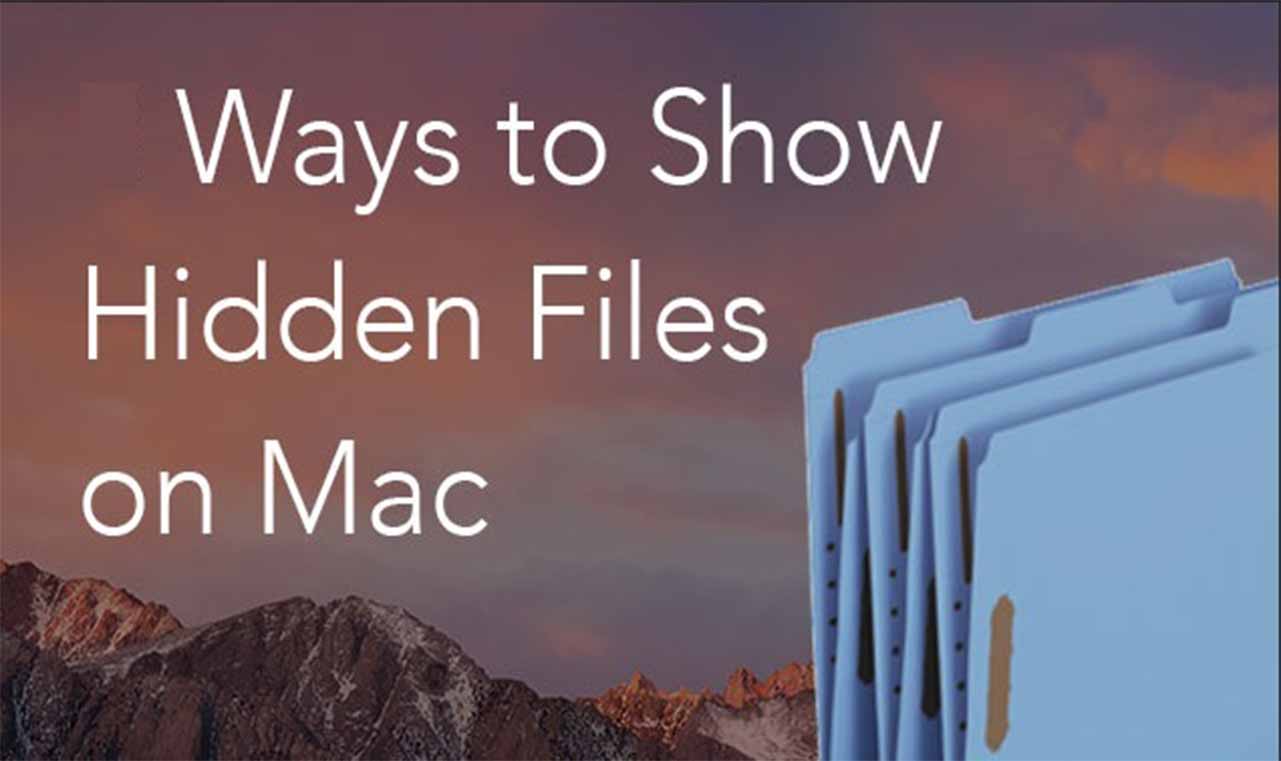
With the help of terminal and commands, you can get your Mac’s hidden files and folders. In this article, we have discussed how to view hidden files and folders on Mac with Terminal.
Launch Terminal:
- You can launch Terminal via Spotlight.
- Go to Finder bar and look for a magnifying glass like icon. Click on it to open Spotlight.

- Type Terminal, Spotlight will open a terminal.

- Go to Finder bar and look for a magnifying glass like icon. Click on it to open Spotlight.
- You can also locate Terminal:
- On OS X, open your Applications folder.

- Go to Utilities folder.

- Open the Terminal application.

- On OS X, open your Applications folder.
View Hidden Files and Folders by using commands:
- Open Terminal.

- Type or copy/paste the following commands into the Terminal window:
- “defaults write com.apple.finder AppleShowAllFiles TRUE” (This command tells the Finder to show all files, irrespective of the hidden flag setting )

- “killall Finder” (This command will stop and restart Finder, so that the changes can take place)
- “defaults write com.apple.finder AppleShowAllFiles TRUE” (This command tells the Finder to show all files, irrespective of the hidden flag setting )
- Press the return or enter key after you enter each line of text.
- These commands will allow you to use Finder to find all the hidden files on your Mac.
Hide The Files:
- Open Terminal
- Type the below commands into the Terminal window:
- “defaults write com.apple.finder AppleShowAllFiles FALSE?”
- “killall Finder”

- Press return key or enter key to execute the command and done, the hidden files are hidden once again.
