DIFFERENT WAYS TO USE PS COMMAND IN LINUX
By ADMIN| June 12, 2019
CATEGORY : BLOG | BLOG DYNAMIC | THEME FRAMEWORK | WEB DEVELOPMENT
TAGS :
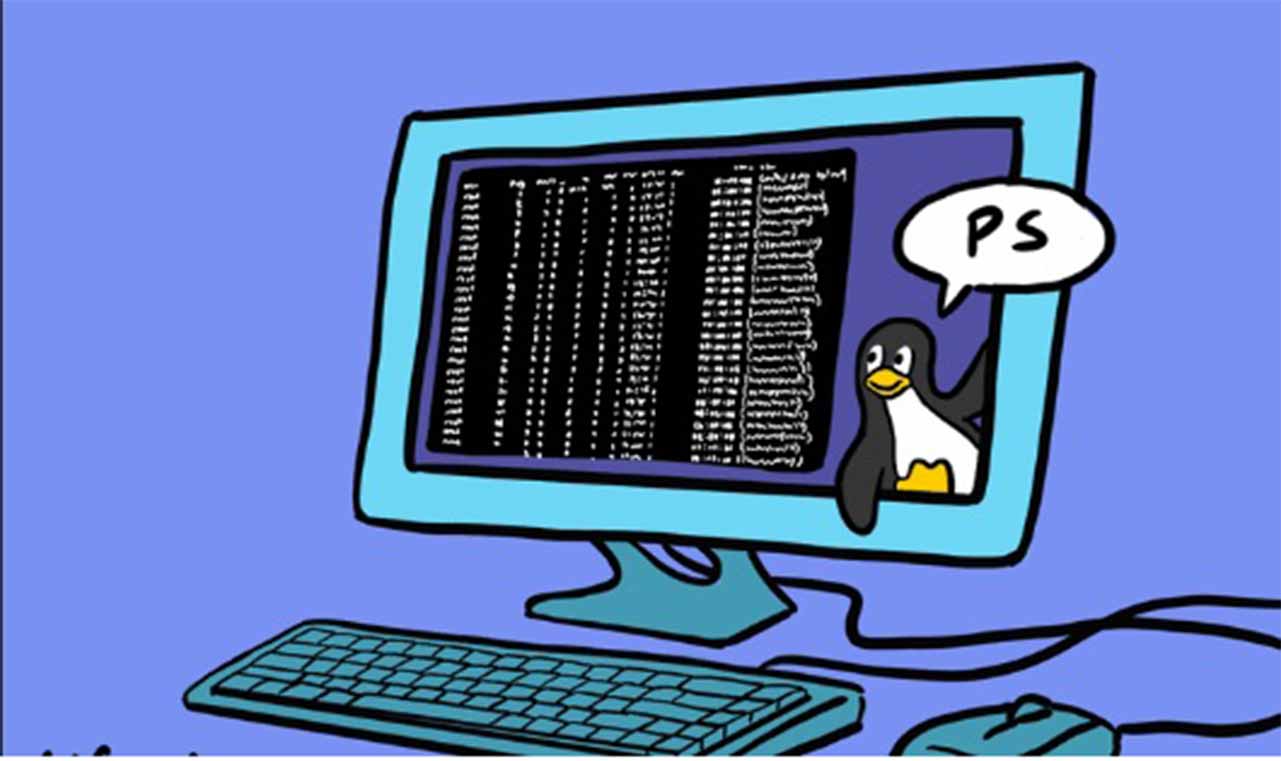
The ps program is the one of the most common tool in the linux operating system. The system administrator uses it. It provides a real-time glimpse at the list of running processes. We have listed some of the best ways you can ps command along with a single dash as it is most used syntax.










Run ps without any options
This is a very basic ps usage. Just type ps on your console to see its result.
Show All Processes
Command Used: ps -efThis will show the current running processes along with the data related to every process. The data consists of columns displaying PID, terminal type, command name and time running.
Filter Processes By Process Name
Command used – ps -C nameYou will display processes by the process name, which will be in lower case. It will search via all processes without -eprefix.
Sort Processes By User
Command Used: ps -e -uYou can filter ps results to get processes under a particular username. You can also use it without prefix.
Sort Processes by Process ID
Command Used: ps -ef -p 1234,5678,9012If you know what is process ID of a certain running process, you can filter it by using process ID.
Shows Specific Columns
ps -e -o pid,uname,pcpu,pmem,commWith -o flag, you get particular output display options for results of ps command.
Grep within Results
Command Name: ps -ef | grep workerIf you want to search inside the results from ps, you can pipe the results to grep. With this command you can search via usual expressions for pattern-matching.
Filter Processes through Usage
Command Used: ps -e –sort=-pcpu -o pid,pcpu,commIt filters command using listed columns. The – prefix filters the feature in decreasing order and the + prefix filters the feature in increasing order. The command also has -o command which displays specific columns.
Mix & Match Renamed and Default Name Columns
Command Used: ps -e -o pid,pcpu=CPU -o pmem=RAM,commIf you wish to hide the headers in specific columns, then you can leave a blank just after = sign. If you want to mix & match renamed and default name columns, then you need -o flag for each renamed column.Name Column Headers Again
Command Used: ps -o pid=Process,ruser=RealUser,comm=CommandYou can rename the columns using -o command. You need to attach = sign and the desired name and -o flag for every renamed header.Display All Root Processes
Command Used: ps -f -U root -u rootIt runs a search for all running processes with original and efficient root identifications. With -f flag, you can get format in full-length. To get customize the output, you can add -o flag to it.
Show Process Threads
Command Used: ps -p 4041 -LUse -L flag to toggle on thread display to get any functionality of ps. This is used to track down the threads of a particular process.
Exhibit Results In The Form Of Hierarchical Tree
Command Used: ps -e –forestIt creates a tree-like structure to show processes. It displays forked & children processes as successors of the relevant processes. If you want to hide “branches” of the tree, replace –forest to -H
