HOW TO KNOW A WI-FI PASSWORD ON YOUR MAC & WINDOWS?
By ADMIN| September 12, 2018
CATEGORY : BLOG | BLOG DYNAMIC | DEV
TAGS :
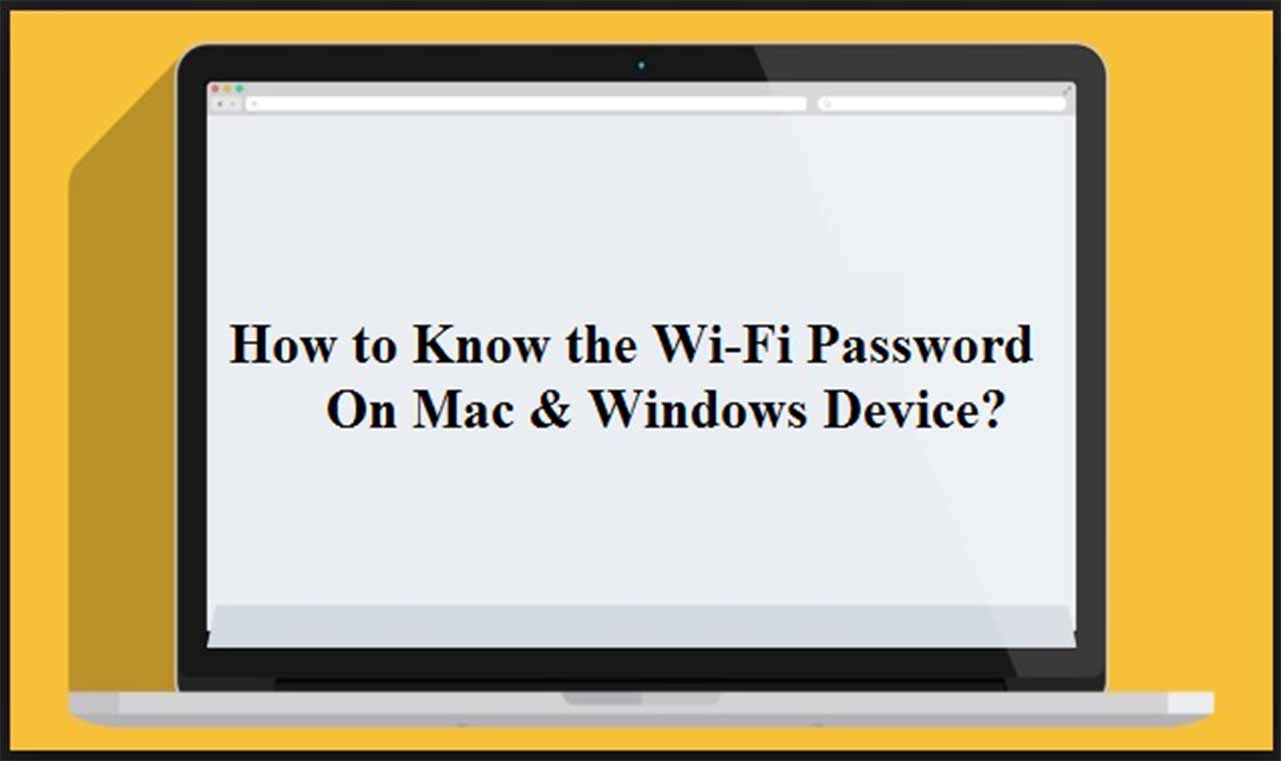
When you have a Wi-Fi network, you need to have a password to protect it from unauthorized usage and also for your device security. But, connecting every time to your Wi-Fi and entering the password can be irritating. It would be a lot easier if your computer saves it somewhere.In mac OS, the passwords are always stored in an app known as Keychain Access. If you have iCloud Keychain enabled, then you can look for the Wi-Fi network passwords that you have connected to via iPhone or iPad as well as Mac. In this post, we will talk about how to use it to know a Wi-Fi password on your Mac and Windows. Keychain Access is synced with iCloud keychain which makes you access keychains with other devices. You need to sign in to iCloud with Apple ID, if you want to manage iCloud keychain.
Keychain Access is synced with iCloud keychain which makes you access keychains with other devices. You need to sign in to iCloud with Apple ID, if you want to manage iCloud keychain.
How to See a Wi-Fi password on mac OS?
Before knowing Wi-Fi password saved on your Mac, let us see the place where Mac stores the password, Keychain Access.What is Keychain Access?
Keychain access is a mac OS app which keeps your credentials such as passwords and account information stored safely. Whenever you go to a website, email account or network server, you will be asked to keep or store the password for future use. The password saved is stored in Keychain. This is done so that you don’t have to input the password the next time you have to log in. To make sure that your passwords and confidential information stored in keychain stays safe, setup a login password for Mac. Besides this, you can use the app to manage certificates, issues by reliable companies to authentic digital documents, websites and more. Keychain Access is synced with iCloud keychain which makes you access keychains with other devices. You need to sign in to iCloud with Apple ID, if you want to manage iCloud keychain.
Keychain Access is synced with iCloud keychain which makes you access keychains with other devices. You need to sign in to iCloud with Apple ID, if you want to manage iCloud keychain.Steps To Find Wi-Fi Password On Your Mac:
- Locate Spotlight search from the top right corner of Mac menu bar or open it by pressing Command and Spacebar.
- Type keychain access to open it.

- When you will open Keychain Access, locate Passwords from lower left hand side of the window.

- Type the description for the Wi-Fi for which you need a password in the search box located at the upper right side.

- Once you have located it, double click Wi-Fi network connection, for you want to check the password.

- Put a checkmark beside Show Password. You will be prompted to enter Username and Password which you use to login.
How To See Wi-Fi password on Windows?
Follow these steps to find your Wi-Fi password.Windows 10:
- Click Start button, then click on Settings.
- Locate Network & Internet.

- Navigate to Status and then go to Network and Sharing Center.

- In Network and Sharing Center window, click Connections, then choose your Wi-Fi network name.

- Under Wi-Fi Status, Click on Wireless Properties.
- Under Wireless Network Properties, go to Security tab and put a checkmark beside Show characters.

- You will get Wi-Fi network password shown in the box named Network Security key.
Windows 8.1 or 7:
- Go to search box, type Network and Sharing and click Network and Sharing Center.
- On Network and Sharing Center window, locate and click Connections, then choose your Wi-Fi Network name.
- On Wi-Fi Status page, Click Wireless Properties.

- Under Wireless Network Properties, go to Security tab & put a checkmark beside Show Characters.

- You will get Wi-Fi network password shown in the box named Network Security key.
