HOW TO ADD PAYPAL AS A PAYMENT METHOD TO GOOGLE PAY
By ADMIN| August 1, 2018
CATEGORY : BLOG | BLOG DYNAMIC | BUSINESS TRAVEL | LATEST NEWS
TAGS :
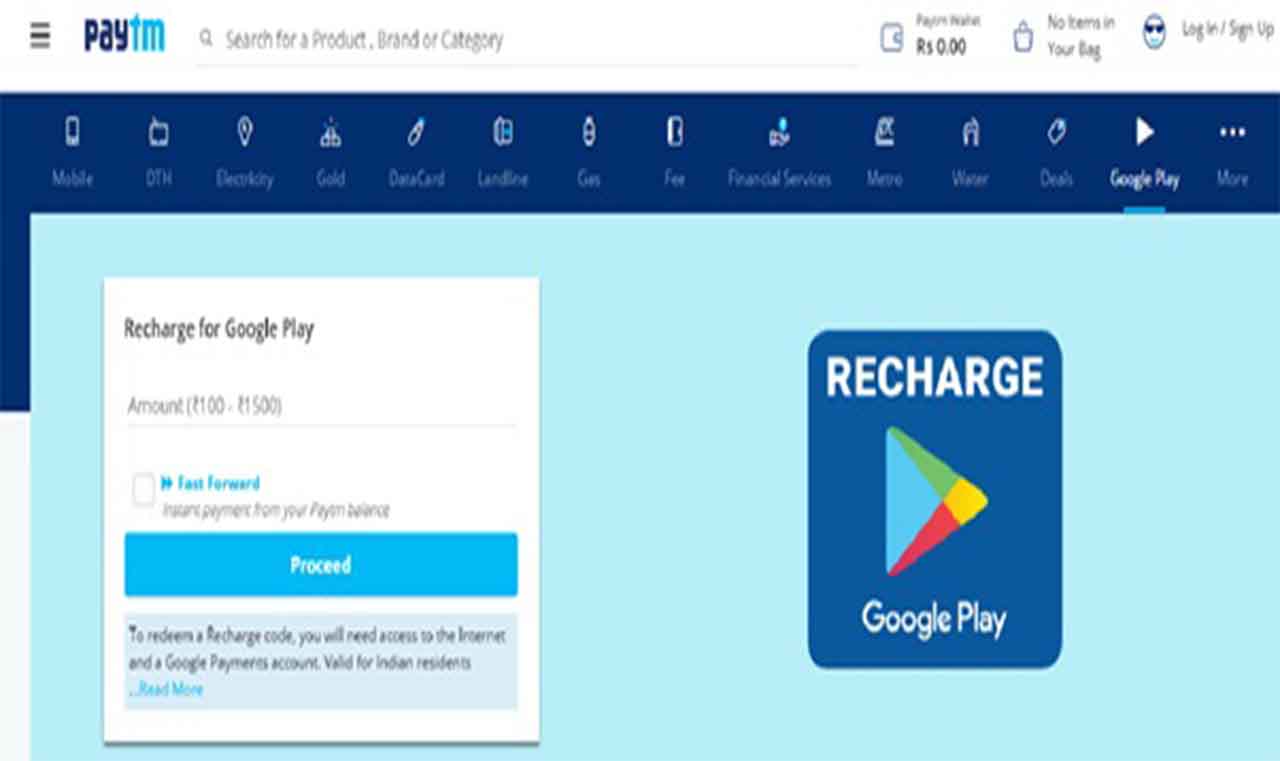
In today’s world of digitization, no one really wants to keep cash due to fear of losing it. Everyone has become familiar with plastic money or with e-wallets. Actually paying digitally is safer as it ensures a safe transaction with proof of payment.
Since the e-payment system has taken over the world, Google Pay also offers you different modes of payment. As long as you’ve got NFC on your phone, you don’t really have to carry any physical money to pay. Google Pay is just like any other payment platforms where you can use your card details to make a transaction. But the interesting thing is Google Pay also offers you to pay through the popular PayPal. Today we’re going to share the steps following which you can add PayPal to Google Pay as a payment method.
How To Add PayPal to Google Pay as a payment method?
If you are up to date with the tech world, you must be aware of the news that in a recent official announcement, PayPal has been made as one of the payment methods to any Google service. This payment method must be used across all the Google platforms like Google Pay, YouTube, Google Store, Gmail etc. Now to add PayPal, you need to first download and install Google Pay app on your device from Google Play. After installation, launch the app and follow the below steps:Steps by which you can Add PayPal to Google Pay as a payment method:
- Tap the Cards tab which at the bottom right-hand side of the screen.

- Tap the plus sign (+) in the bottom right hand side, for adding a new payment method.
- Choose the option – Add other payment methods.

- Choose PayPal from the list of options.

- Enter the details when it asks you to put in your PayPal credentials to login.
- Tap on Next.
- Enter the PIN twice to confirm.
- Now it asks you to set up the default account and the default top up amount. Choose your amount and the account.

- Agree to the terms and conditions by tapping.
- Hit Continue to finish the processing to add PayPal to Google Pay as a payment method.
How to change PayPal settings for Google Pay?
Once you add PayPal to your Google Pay, it would reflect under the cards tab of the application. It also lets you see the recent activities and the transactions that you have made. Also, you can remove the PayPal account or make it default payment method. But, if you wish to make any changes in your PayPal account like changing of PIN and default top-up amount for Google Pay application, it can only be done in the PayPal app.To make changes for the PayPal settings, follow the steps:
- Launch the PayPal app
- Go to the Settings by tapping the button at the top right corner.
- Select Google Pay from the list of menus.
- Here you can toggle on or off the Automatic top up and also select a different amount and the debiting account.
- Also, you can change the in-app PIN or remove the PayPal account from your Google Pay application.

