CONVERT BURST PHOTOS TO GIF ON YOUR IPHONE
By ADMIN| August 29, 2018
CATEGORY : BLOG | BUSINESS TRAVEL | DEV | LATEST NEWS
TAGS :
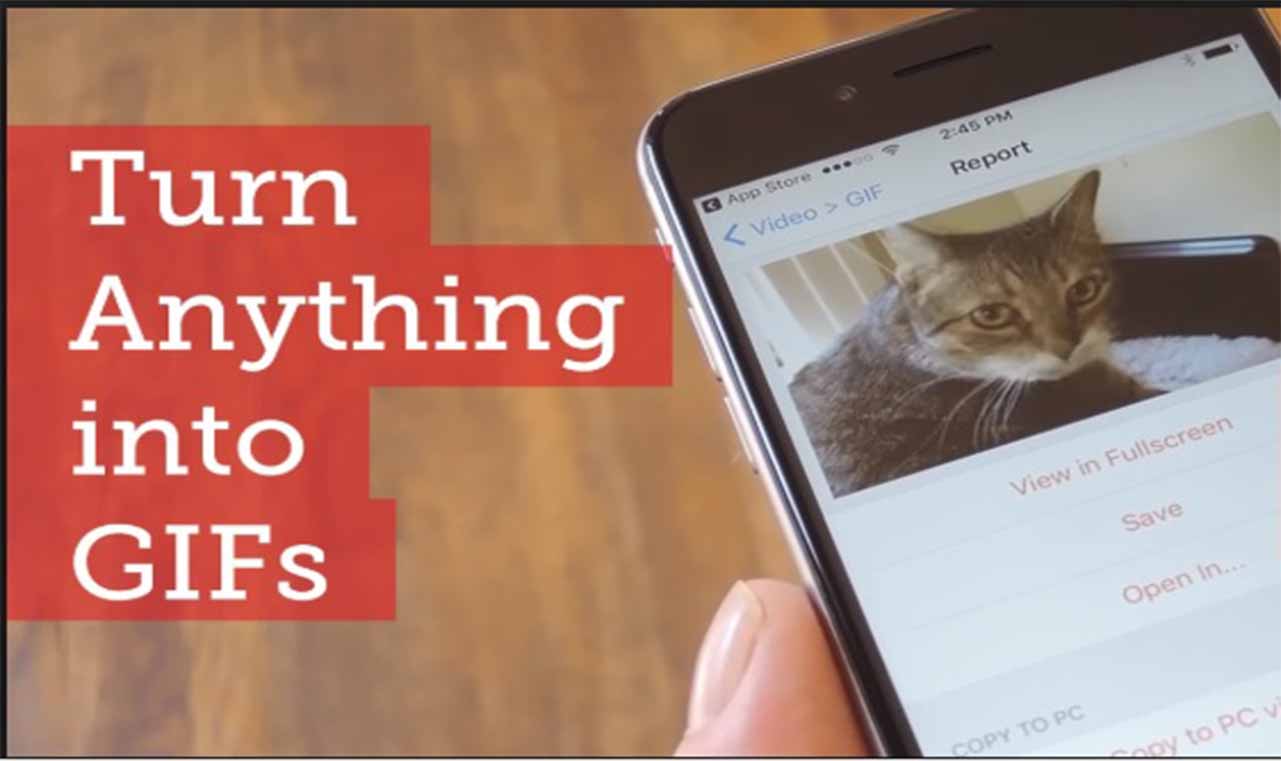
We all know the position of iPhones in the market. It can do lots of things. These revolutionary phones have modern cameras speakers, processors and graphic cards. If you have a good command over the operating system, you should also know that which app is necessary for you. Apple App Store have a variety of applications. iPhone have the best photography features. You can capture slow-motion time-lapse panorama and burst shots. What you can miss is an in-built feature to capture GIF.
Here you can see how to convert burst photos to GIF.
- To create a GIF first of all capture burst shot from your iPhone.

- Now you will need a third-party app to convert burst photos to GIF. You can use any of the applications on the App store which can solve this issue such as Giffer, Burstio and GIF Toaster. Here we will be using GIF Toaster.
- You can download and install GIF Toaster app from the link.
- Once you are done with the installation of the app you can tap on the dropdown given at the top.

- Here you will be able to choose Burst>GIF
- You will see all the burst shots stored on your device. Choose one from the lot to convert to GIF.

- Next tap on blue arrow given at the top right corner. Now you will be on editor screen.

- Tap on the same blue arrow given on the top right corner. Choose a resolution and your GIF is ready.

- Tap on save button to save it on your iPhone or you can directly share it by tapping on the share button.

- Your GIF will be saved to camera roll. This application can also be used to convert videos to GIF or Normal Photos to GIF.

Converting Live photos to GIF:
If you are having iPhone 6S or newer version, then here is how you can convert your live photos to GIF without any third-party application.- Click a photograph with live mode turned on your camera.

- Go to the gallery and swipe up on the photograph you have just clicked. It will show you options to convert it into loop or in bounce.

- After watching preview, select any animation of your choice.
- You will find a separate folder for Photos in your video gallery where you can find all the animation created on your phone. From here you can share any animation and it will be shared as GIF.
Converting videos to GIF:
You can convert videos to GIF Using GIF toaster app. But if you don’t want to install an extra application on your iPhone and you just want to convert small videos to GIF then here is how you can do this using WhatsApp.- Open WhatsApp and choose a chat in which you want to share GIF.
- Choose the video which you want to convert to GIF. From the video, you will need to cut the required part of video to 7 seconds. You can do this using video bar given at the top.

- Next you will see an option to share it as a GIF or a Video. Choose GIF and share it.
