HOW TO EMBED YOUTUBE VIDEOS IN POWERPOINT?
By ADMIN| July 30, 2018
CATEGORY : BLOG | BLOG DYNAMIC | BUSINESS TRAVEL | LATEST NEWS
TAGS :
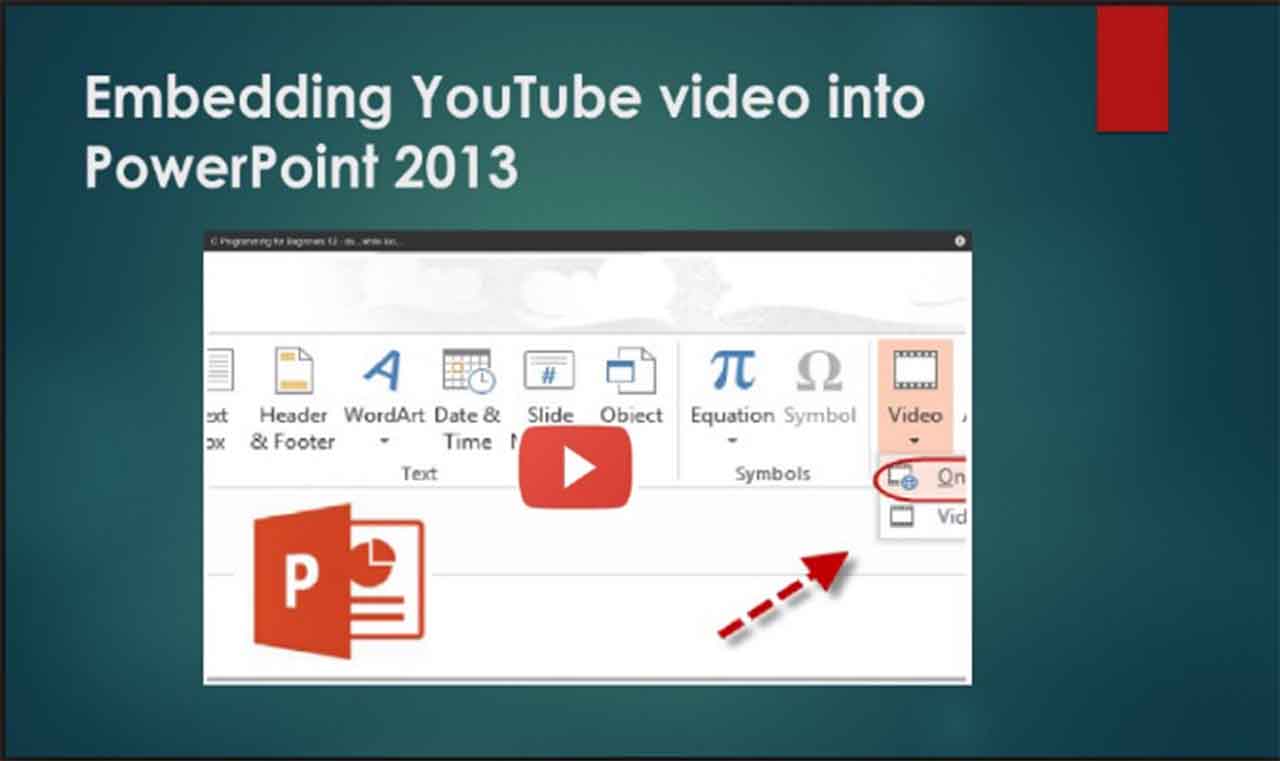
A PowerPoint presentation embed with a video is always more attractive and presentable as opposed to a normal presentation. Here, in this article we will explain how you can add YouTube Video into your presentation.
What Do You Need to Embed a YouTube Video into PowerPoint?
To embed a video into PowerPoint presentation, you need following things:- HTML code from YouTube to embed video.
- Active Internet connection while running the presentation.
- Know how to play an embedded video in the PowerPoint presentation.
How to Get HTML Code to Embed a YouTube Video into PowerPoint
- Open the YouTube website and look for the video you want to use in your presentation.
- Next, click the Share button, located right below the video.

- This will open a pop window here you need to click on the Embed button.

- This will again open a new window where you can see a box displaying HTML code for the opened video.
- Select the embed code and copy it.

- Next, you need to insert the video into your PowerPoint presentation.
How to insert the HTML code into the PowerPoint presentation?
Once the HTML code is copied, we are ready to insert the code into the PowerPoint slide. To do so, follow the steps below:- Locate the slide into which you need to add the embed code of the video.
- Next, click the Insert tab, click Video > Online Video.
- Now, in the new window that open paste the embed code in the “From a Video Embed Code.”

- Next, click the forward arrow present at the extreme right to continue.

- Next, click the Play button present at the left corner.

- You are now all set to go, you have an embed video in your PowerPoint presentations.
- Besides, this you can even change color, poster frame, size, alignment, video styles and other things of the video you inserted in the PowerPoint presentation.
How to Resize Video?
- Open the PowerPoint presentation in which you have embed the video.
- Select the video.
- Next, click on the Format tab.
- Here, at the top right corner you will see options to change Height, Width of the video.

How to change the Video Styles?
- Open the PowerPoint presentation in which you have embed the video.
- Select the video.
- Next, click on the Format tab.
- Now, select the Video Styles you wish to use.
- You’re all done.
How to Change the Color?
- Open the PowerPoint presentation in which you have embed the video.
- Select the video.
- Next, click on the Format tab.
- Click the down arrow beneath Color.
- From here select the color options.
