HOW TO ENABLE CRAPWARE PROTECTION IN WINDOWS DEFENDER?
By ADMIN| November 28, 2018
CATEGORY : BLOG | BLOG DYNAMIC | DEV
TAGS :
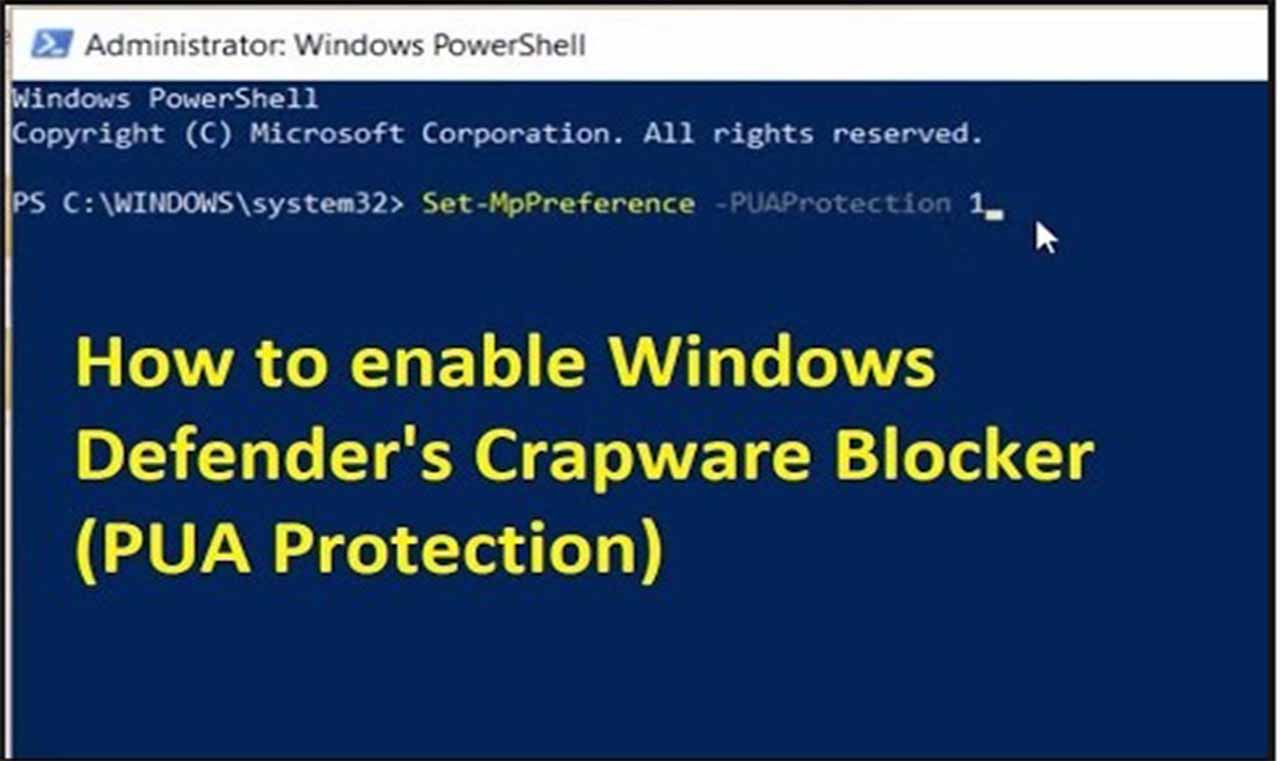
Cybercriminals are using modern techniques to target computers with viruses. Hackers send harmful infections, virus, malware from the potentially unwanted software.Windows Defender is capable of protecting your computer. But, when it comes to Crapware, Windows Defender too doesn’t work properly. You can protect your device from it by using the blocker by tweaking the Windows Defender concealed settings. This setting will come handy for blocking adware, malware, virus, PUPs, and other unnecessary applications. In this post, we’re going to discuss on how to enable crapware protection in Windows Defender. If you see a “1”, it means blocker is working on your computer. If it is a “0”, then blocker is not working on your machine and you need to enable it again.
If you see a “1”, it means blocker is working on your computer. If it is a “0”, then blocker is not working on your machine and you need to enable it again.
Why It Is important to Block malware?
Basically crapware includes complimentary tools and their downloads. However, it is different from malware as it reflects ads, browsing history, and shutting down your machine. These kinds of software contains weather programs, browser toolbars and other computer cleaning programs. It shows that your machine is running slow and offer you services to fix the performance of your computer.How to Enable Crapware Protection in Your Computer?
Windows PowerShell prompt is a must if you want to enable crapware protection. You need administrator permissions to make the changes if you’re not an administration.- Right-click on the Start button which is located at the bottom-left corner of your Windows screen. Select Windows PowerShell (Admin) and open it.

- Now, you need to click on Yes to get into the Windows PowerShell Window. Once you’re there, you need to type “Set-MpPreference -PUAProtection 1” command in the prompt and hit Enter.

- Now, you’ve enabled the Crapware but if you want to disable it again in coming days then you need to put “1” instead of “0”.

Find Out if Crapware Blocker is Enabled?
You can check whether your crapware blocker is working on your computer by running the following commands one by one distinctly and Hit Enter. If you see a “1”, it means blocker is working on your computer. If it is a “0”, then blocker is not working on your machine and you need to enable it again.
If you see a “1”, it means blocker is working on your computer. If it is a “0”, then blocker is not working on your machine and you need to enable it again.
How It Is Effective?
When you have Crapware protection on your machine then Windows Defender quarantined gets the installer and confidential like ‘Potentially unnecessary Applications’. Follow the mentioned steps:- Type Settings in the search bar which is beside the Start button located at the bottom-left corner.
- Click on Settings.
- Select Update & Security.

- Choose Windows Security.

- Click on Open Windows Defender Security Center.

- Select Virus & Threat Protection.

- Hit Threat History.

- Click on See Full History under the Quarantined Threats.

