HOW TO EXTRACT PAGES FROM A PDF IN ANDROID AND IOS?
By ADMIN| November 13, 2018
CATEGORY : BLOG | BLOG DYNAMIC
TAGS :
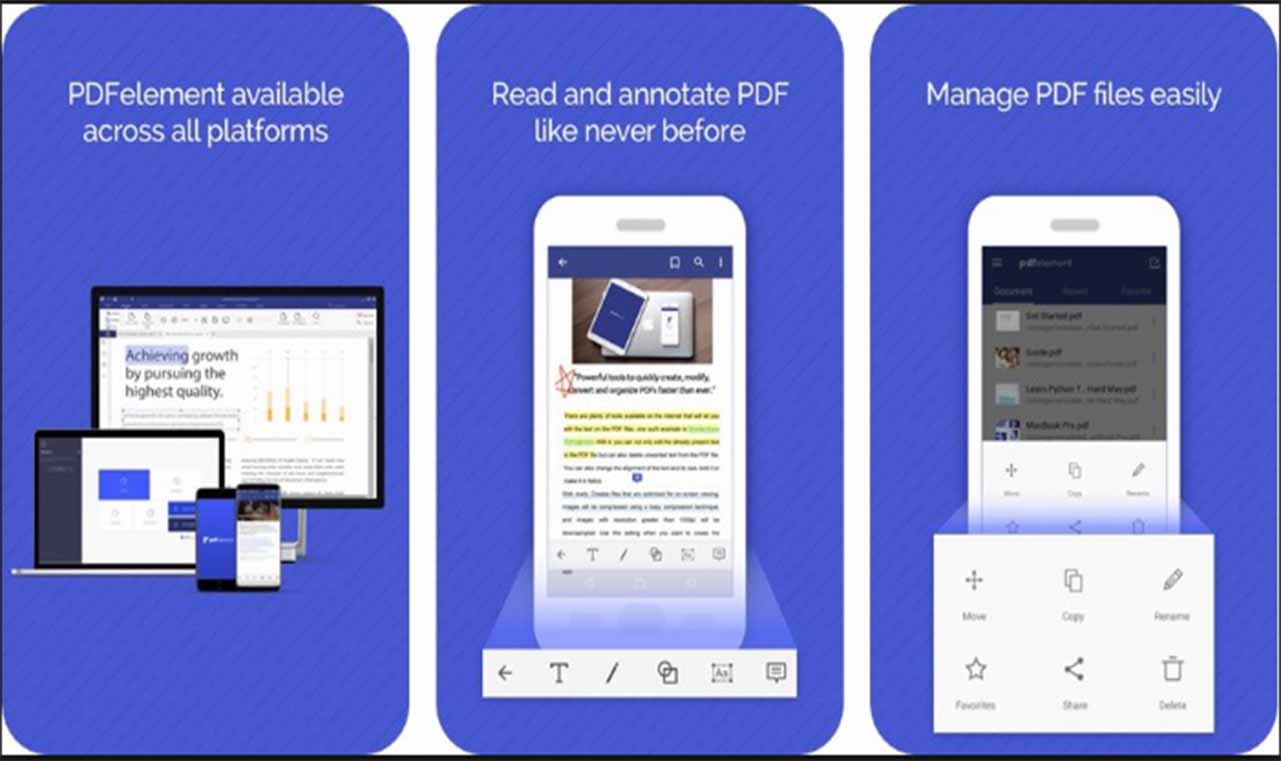
Let say you want to split relevant pages from a large PDF file and separate those important parts to save into another individual file. Just like when you download an eBook and you want to save certain chapters from it, not the whole book.The process of extracting pages is a lot useful. Not only it reduces the file size to easily share via email but also allows you to use the new file in Web pages, word processing documents or for PowerPoint presentations. If you want to extract pages from PDF quickly, you can use your mobile device to do the task. It can be done without buying any PDF editors. You do not even need your desktop for it.So, let’s see how you can separate PDF pages without taking help of any third-party utility.
Extract Pages from PDF in Android
- Launch the PDF document on your device. Click on the ‘three-dot’ icon, located at the top-right corner. Tap ‘Print’ option.

- Hit the ‘Select a printer’ option on left. Set it as ‘Save as PDF’.

- Below that, tap on the drop-down button ‘Paper size’. Under Pages column, choose ‘Range of 59’ instead of All 59.
- After clicking ‘Range of 59’ option, enter the number of pages you want to extract.

- Once done selecting the desired pages, click on the PDF icon, you will be directed to the ‘Save Screen’.
- Fill the necessary details such as naming the new file and selecting the location where you want to save the new PDF document.

Extract Pages from PDF in iOS
For Apple users, here is the trick to separate PDF pages and saving a single document.- Open the PDF file via iCloud Drive or file manager for iOS. Click ‘Share’ button and hit ‘Print’.

- On the Printer Options page, select ‘Range’ of the pages you wish to extract. Once selected the number of pages, pinch out in the preview pages.

- You will be taken to a new page where you have to tap the ‘Share’ button again. Save the new PDF file.
