HOW TO FIX ITUNES ERROR 3194?
By ADMIN| July 27, 2018
CATEGORY : BLOG | BLOG DYNAMIC | LATEST NEWS
TAGS :
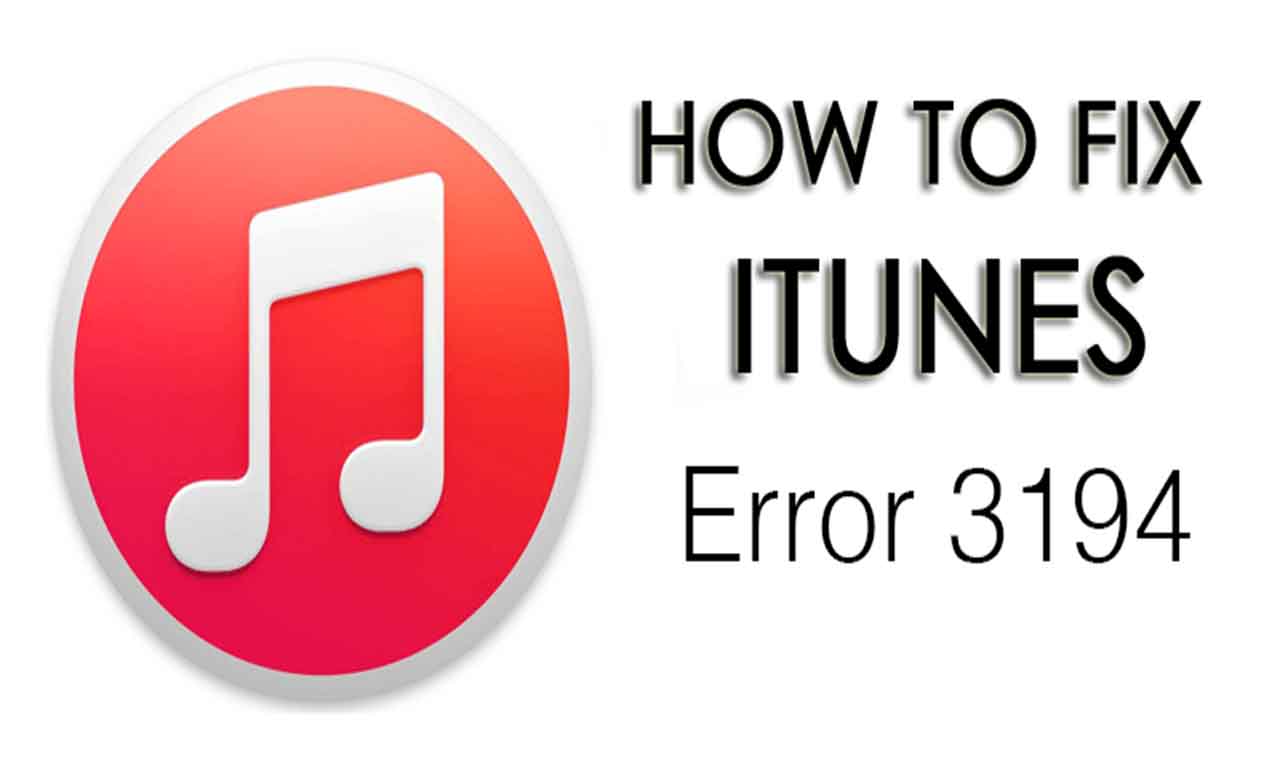
iTunes error 3194 is one of the most common errors that appears whenever you upgrade or degrade your Apple devices. This error occurs when the device is not able to communicate with Apple’s servers. In this blog, we will cover how to fix error 3194 by different methods.
To fix iTunes error 3194, follow the methods mentioned below.
Modify your hosts file:
- Close iTunes in your Mac/Windows computer.
- Go to the hosts file in your computer by following the path below:
- Windows: c:\windows\system32\drivers\etc\hosts
- Mac: /etc/hosts

- Open the hosts file by giving the administrator.
- Windows: Double click the hosts file and choose notepad app from the prompt list of apps.
- Mac: Navigate through terminal app from the utilities folder and type: sudo nano /etc/hosts press return key.
- The hosts file will open in text editor. Reach the bottom of file.
- All the standard entries would have a ‘#’ in front of them. Look for entry with IP address and hostname – 74.208.105.171 gs.apple.com. Add ‘#’ in front of it. This represents a redirection to the Apple’s verification server and jailbreaking might have blocked this redirection causing iPhone error 3194. If you don’t see this entry, add 74.208.105.171 gs.apple.com in the last line of the file.

- Save the file.
- Windows: Ctrl+S
- Mac: Ctrl+O
- Go to your iTunes app and restore or update again. In most of the cases the modifications in hosts file would fix iPhone error 3194 and allow you to upgrade your Apple device.
- If you are still getting the issue, add the following entries to your host file:
- #74.208.10.249 gs.apple.com
- #127.0.0.1 gs.apple.com
- #74.208.105.171 gs.apple.com

- Save the file.
Using a freeware SHSH restore app- TinyUmbrella:
TinyUmbrella is a freeware application to restore your iOS devices by using SHSH through TSS server. This method is more efficient when you are willing to downgrade your iOS firmware. Follow the steps below.- Download and install TinyUmbrella.
- Download the iOS firmware here. You have to specify your device, model and firmware.

- Connect close iTunes with your iOS device.
- Open TinyUmbrella on your PC.
- Tap on ‘Start TSS Server’.
- Put your iOS device in DFU (Device Firmware Update) mode by following the instructions.
- Connect your iOS device to your PC with cable.
- Open iTunes.
- Switch off your phone.
- Now, hold power and home button for around 10 seconds and then release power button only, to start your smartphone in DFU Mode.
- If you want to update the firmware, click Shift+Restore in Windows and Option+Restore in Mac. Point to the iOS ipsw firmware file downloaded in step 2. iOS will restore to the pointed firmware. It is a bit complicated but it is a very efficient way to fix iPhone error 3194.

Resetting your iOS device using iCloud to eliminate iTunes error 3194:
If the above two methods don’t work, then remotely resetting your device using iCloud is the last option. Your device’s erased data can be back up using iCloud again.- Login to iCloud website.
- Tap on Find My iPhone service in iCloud. It will display a map representing current location of your device.
- Click All devices from top menu and select your iOS device from the list.
- Tap on Erase button. It will ask you for confirmation.

- After confirmation, your iOS device will automatically begin to restore to its factory settings.
- After the completion of previous step, it will ask you to setup your device as if it were a new phone. You can choose to install backup from iCloud or you can begin a fresh installation.
