HOW TO USE ICLOUD MAIL USING WEB BROWSER?
By ADMIN| August 22, 2018
CATEGORY : BLOG | BLOG DYNAMIC | DEV
TAGS :
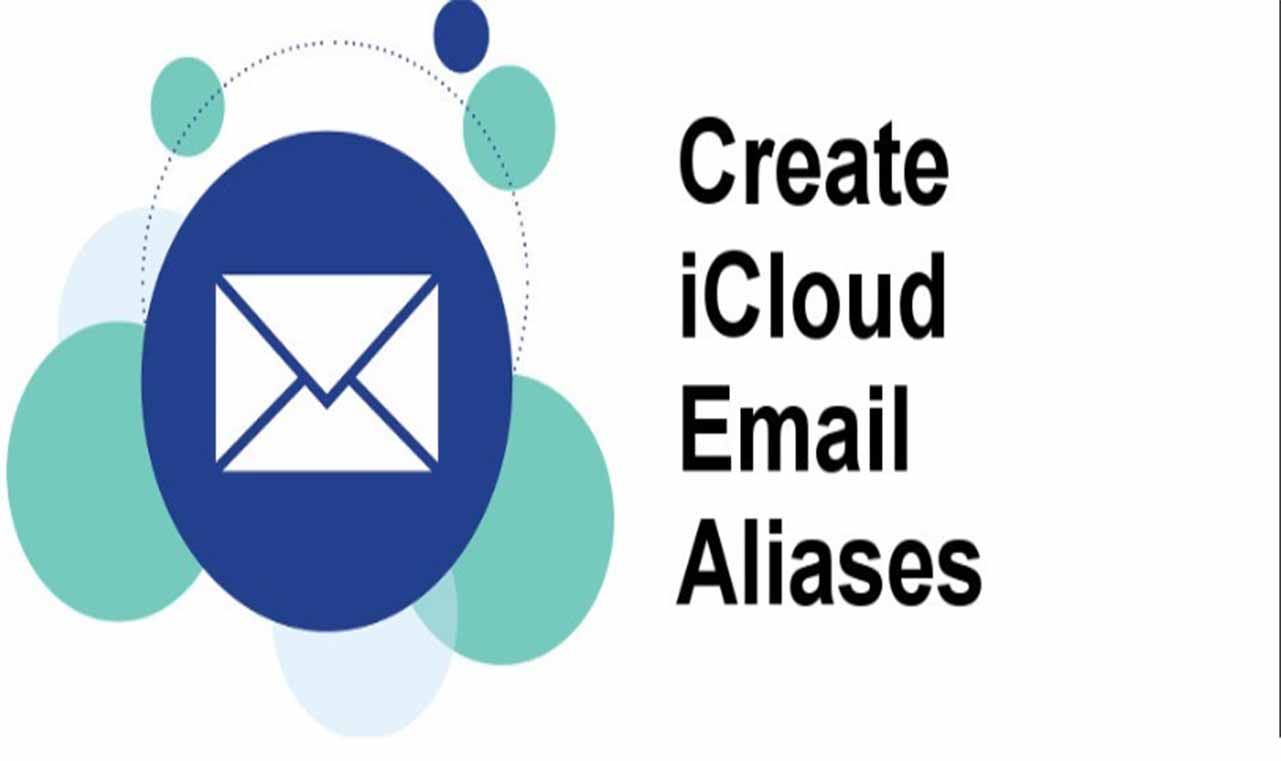
You must have definitely heard of iCloud email if you use it in your iOS or Mac device. It comes with features like mail drop for large attachments, sync emails on your devices and rich text email messages. One of the most important features of iCloud mail is that you can use web browser on Mac or PC. The web-based iCloud mail comes with features which are not feasible to use on the Mac and iOS versions.
How to Open iCloud Mail with A Web Browser?
- Open your browser and visit.

- Sign in by entering your Apple ID and password.
- Choose Mail button.

How to Automatically Forward an Email to Another Address?
- Firstly, you need to click on the Action pop-up menu, which you can locate at the bottom of the sidebar.

- Click on Preferences and choose General.

- Check-mark the box forward your email by entering your email address. If you want to send automatically to this email address, then uncheck the check-mark box to eliminate messages after forwarding it.

- Hit Done and you’re done.
How to Create an Auto-Reply Email?
You can set an auto-reply email to let your clients know you are not available just with a forwarding email. Setting an auto-reply email is a complex process, but you can perform it with iCloud- Go to the Preference windows in your email.

- Select Vacation. If you don’t have vacations, then you can choose Holiday.

- Checkmark the box to automatically reply to messages to revert on incoming emails.
- Click on Enter to choose the date from which you want to start the revert message and when you want this to end.
- You can provide additional information in a vacation message that you will be unavailable between *** to *** and name of person whom they can contact meanwhile.

- Once you are done with setting date and message, click on Done to save the changes.
How to Add an Alias?
If you want to set up a temporary email address, then you can use a funnel messages that can conceal the original iCloud email address. These email addresses come handy when you want to plan any event or social gathering and later on, you can eliminate these aliases. Follow the below steps learn how to add an alias:- Go to the Preferences window.
- Choose Accounts and hit Add an alias.

- Now, insert your alias name that you have just created and other details.

- Hit ‘OK to save the changes.
