REMOVE UNUSED OR ‘OTHER’ FILES FROM MAC DEVICES
By ADMIN| July 26, 2018
CATEGORY : BLOG | BLOG DYNAMIC | BUSINESS TRAVEL | DEV | LATEST NEWS
TAGS :
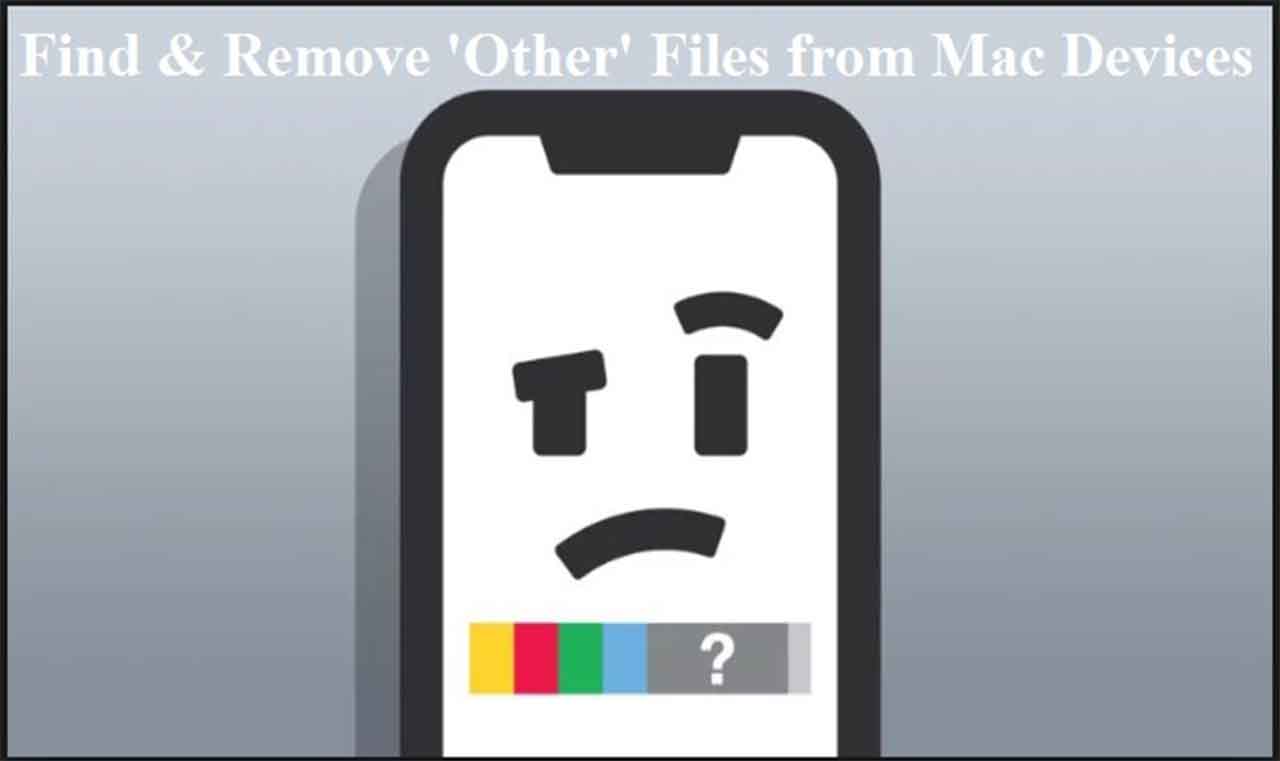
Data stored in Mac devices are categorized according to file formats that includes apps, messages, audio and videos. One such category, Other do not held significant amount of space on our iOS devices. However, when memory runs low, removing them can be useful.
Other category comprises of settings, voice memos, caches, saved messages etc. In this post, we have listed ways to remove the unwanted data which comes under ‘Other’ category.The first step would be to check storage space used on iPhone or iPad.
Check iOS Device Storage Space:
To know which app is taking what space, follow these steps:- Locate settings app from home screen.

- Navigate to General.

- Now locate and tap on iPhone or iPad storage.

- You will see a colored strip, in which each category is defined with a different color strip. If you look down to apps present on the iOS device, you will get a list along with their size.

Check iPad or iPhone’s Storage Space Via iTunes
If you have iPhone or iPad connected to iTunes, you will get the colored graph of storage of your iOS device under Summary. You will know the space taken up by each category.- Connect iPhone or iPad to your PC or Mac via USB cable.

- iTunes will come up or locate it and open.
- Locate device icon at the top left-hand side of the screen.

- Click Summary from the menu, located at the left-hand side of iTunes.

- At the lower end of the iTunes dialog box, you will see strips in colours which will show the categories of data storing. There, you can also find Other section as well.

Delete Safari Caches
Website data in Safari on your iOS device is under the ‘Other’ category. This data is used to access websites fast, but these files are not that significant. Follow the steps to delete them:- Open Settings app.

- Navigate to General.

- Go to iPhone storage.

- Locate and tap Safari.

- Under Safari, Tap Advanced.

- Tap on Website Data.

- Now locate “Remove all Website Data” and tap it.

- Now under Safari, locate Offline Reading List.

- Swipe on it in the left and tap Delete.

- Now check the storage list, you will not see Safari data.
